To request an appointment for a patient
To register for Inteleviewer PACS and to view images or reports,
click below
To register to be a new referrer or amend your details, click below
To request an appointment for a patient
To register for Inteleviewer PACS and to view images or reports,
click below
To register to be a new referrer or amend your details, click below


Click on the links below to access the "how to" guide for your system
TO GET STARTED - APPLY FOR A PACS ACCOUNT - click here
We require each person accessing the Inteleviewer to have their own account. This is for auditing purposes should we have any issues with patient confidentiality.
If you already have Inteleviewer installed on your PC, then you just need to add the web bookmark – https://trgpacs.co.nz
For any infomation regarding PACS, please contact the PACS team:
Email: PACSAdmin@trgimaging.co.nz
DDI: 09 926 7663
LOCAL SUPPORT CONTACTS
Northland
Contact Person: Gaeline Moselen / Nora Parry
DDI: 09 437 7542 or 09 437 0540
Mobile: 027 529 9185
Email: GMoselen@trgimaging.co.nz / NParry@trgimaging.co.nz
Auckland
Contact Person: PACS Team
DDI: 09 926 7663
Email: PACSAdmin@trgimaging.co.nz
Rotorua / Taupo
Contact Person: Andrew Griffiths
DDI: 07 348 8139
Mobile: 021 167 9275
Email: AGriffiths@trgimaging.co.nz
Hawkes Bay / Gisborne
Contact Person: Leanne Marshall
DDI: 06 845 3309 (Monday to Thursday)
Mobile: 027 296 7272
Email: LMarshall@trgimaging.co.nz
Searching for patients
The best way to search for studies on PACS is via the patient’s NHI which can be added into the Patient ID field. As not all patients who have examinations with TRGG have an NHI it is also possible to search via patient name. When searching via patient name it is important to remember to use the correct format.
The correct format: Surname, first name ( including comma and space)
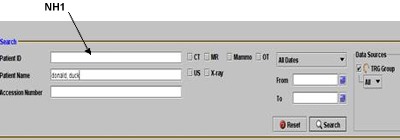
Finding Reports
PACS is the quickest way to access reports as they are available as soon as the radiologist has authorised the report.
Reports can be accessed in a number of ways:
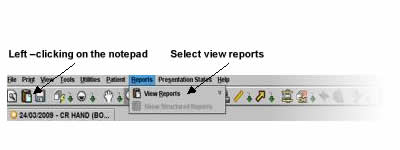
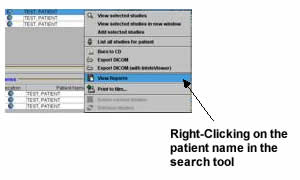
Using the mouse to manipulate the image
The Inteleviewer assigns buttons to your mouse that work well together. What tools are assigned can be seen in the very bottom left hand corner of the screen.
Move the mouse forwards and backwards and side to side while holding the relevant mouse button.
The middle mouse button can be activated by pressing down on the mouse wheel.

Remember it is not possible for users to damage or change the image in any permanent way!
The GP Referred MRI (GPMRI) service allows patients whose knee, lumbar (L-Spine) or neck (C-Spine) injuries meet specific clinical criteria to be directly referred for an MRI by trained GPs. This removes the need for patients to visit a specialist before they can access MRI and reduces the time from first assessment to diagnosis.
Find out how to become eligible to refer here.